Get an account
Go to https://privateiptvaccess.com/ scroll down to the plans and choose your plan and click on the GET THIS PLAN button.
Enter your email address you wish to register with…
Once you enter the email and click register you will get this message on your screen…
As the message states you will now get an email to activate your account. If you do not see the email in your inbox, then look in your spam folder. Click the continue button in the email.
Double check your plan and choose your method of payment.
Enter your payment info…
Set up playlist (channels)
Once your account is up and running just log in to your dashboard to begin creating your playlist/channels that you want. You will notice in this screenshot below that I have blurred out the username and password. Do not share these. Under the ACTIONS section click on the download icon in the far-right column.
UPDATE:
VOD has been added but it appears that you cannot have a separate playlist for VOD. I am hoping they add this in the future because I prefer my VOD and my TV to be separate. The m3u that you will create later in this guide will not have images for movies or TV series. You will just need to leave them blank when creating it. Until there are multiple playlists allowed, I recommend that when you are creating your TV guide on m3u4u that you leave the VOD in its pre-created categories instead of adding it into the All Channels like I mentioned below. Or better yet make a category called VOD and add them to it. This will keep them separate as well. The biggest issue will be no images for the VOD. I wrote a guide on how to scrape the TMDB website using their API to get the poster images. However, this is not going to work unless you can have a separate playlist/m3u from Private IPTV Access for VOD. But if in the future it is available, I will link to my guide for it. https://notposted.com/add-poster-images-for-movies-tv-series-in-your-m3u/ You will now see this above the channels section. You simply click on TV and select the channels you want for that and VOD for the channels you want in VOD. They will all be together in the m3u url above it.
Now you begin to choose your channels.
- This is the M3U URL for your playlist. You will use this later to set up your tv player.
- Download option for the playlist.
- Search bar for channels. Type in the channel you would like to add such as HGTV. A list of channels will show up in section 5 of the screenshot. Just check the box for any channels you want added to your playlist.
- Groups of channels. You can add an entire group of channels. For example, if you want all NBA channels just scroll down to NBA and select that group and all the channels in that group will be added.
- Channels section. When you search or click on a group on the left section 5 will populate that search or group. You can select on any individual channel you see in this section to add it to your playlist.
NOTE: Save the URL, like in section 1 above, to add later to your tv player. Write it down or take a picture.
Create your tv guide
Now that you have created the playlist of channels you will need a tv guide to show you what is coming on those channels. For this we will use a free service called m3u4u. Click here https://m3u4u.com/ and register and confirm your email.
Login and click on create playlist
Name the playlist and choose M3U URL under the Select a source…
Enter the M3U URL from Private IPTV Access. It will look similar the one below, but of course yours will have your username and password. My example has that hidden in the image. You will also want to auto-sync and choose a time for it to sync.
In the menu, choose Playlists, Editor…
In the Select your Playlist dropdown menu, choose the playlist you created earlier. Then click on More group tools
and choose Create a new group…
Give it a name. I chose All Channels…
You will be moving all the channels from their groups into the newly created All Channels group one group at a time. You can see in the screen shot the All Channels has 0 channels, but the other groups all have 1-2 channels. Once you are finished, they will all be in the All Channels and none in the original groups. Select a group on the left by clicking it. I chose US Kids and on the right side you can see the 2 channels in it. 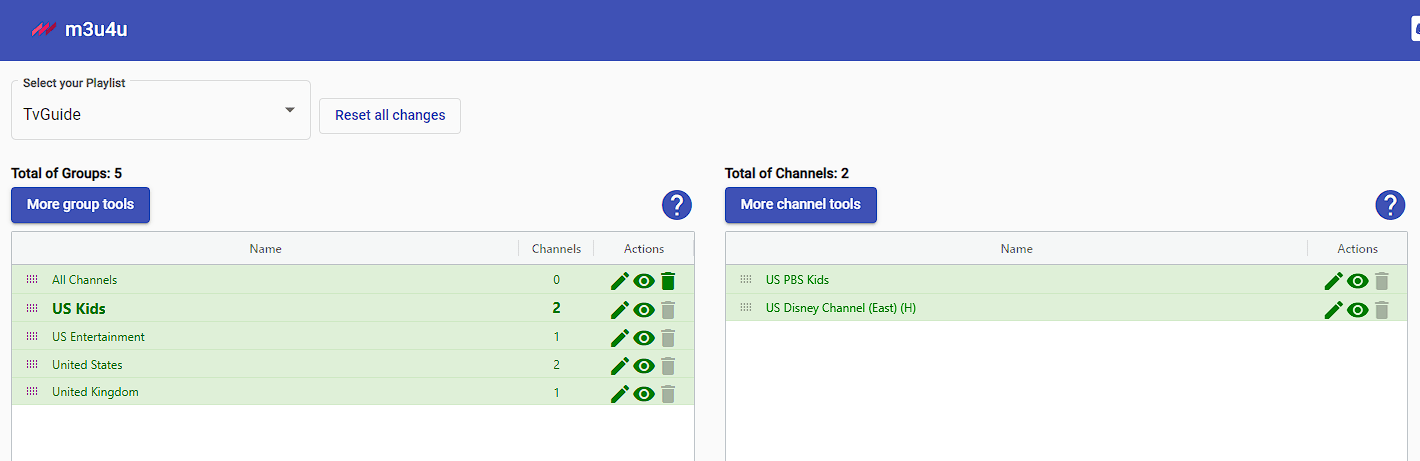
Now click on the More channel tools in the right table and choose Bulk move channels…
In the Select the Group Destination drop down, choose your group you created and then click on select all and move.
You will now see that the 2 channels in the US Kids was moved to the All Channels group.
Repeat this process for all groups, until you have all channels in the All Channels group.
Logos for channels
In the menu click on the Playlists and then Logos…
In Select your Playlist choose your playlist. In Select your group choose your All Channels group. You will notice there are no or at least only a few of the channels that have logos. Click on the Set m3u4u’s logo button to assign the m3u4u’s logos.
In my case it found all but one. That is ok because you can find the logo you want online and copy the URL and place it in the Logo URL field.
EPG (electronic program guide)
In the menu click on EPGs and then Manager…
Click on the pencil to edit the EPG…
Choose m3u4u and yes for dummy and suffix…
In the menu click on EPGs again and choose Assign TVG Id…
Choose your playlist, All Channels group, country and then click on Auto Assign TVG Id…
Those in green look to have found the proper guide for the channel. Those in red may not be correct.
You can manually type in the red ones to see if you can find the correct one. As you start typing you will see some choices in the drop down show up. If you see the correct one you can click on it and add it and the red will turn green. There is some trial and error on the ones it does not auto find. Try a few different ways of typing it. For example, the channel A&E will not show up if you type A&E in the TVG Id. You will have to type aande and it will find it. Don’t forget to click on save changes.
The final step in the EPG is to get the URL for the EPG. Go to EPGs > Manager then click on the download arrow on the right and click on the copy the link button or download or write it down or take a photo.
NOTE: Save this URL like below to use later. Write it down or take a picture.
Tv Player Set up
There are many player applications for watching the tv channels from PrivateIPTVAccess. The one I like the best is TiViMate. It looks great and is simple to use. You will need the 2 URLs that you made earlier. One is from PrivateIPTVAccess and the other is from m3u4u. So have those open, saved or written down somewhere, as the next steps will be done on your TV device.
If you have a firestick you will need to follow the instructions at this link to get the app installed. https://www.firesticktricks.com/tivimate-iptv-player.html If you have an android set box then you should be able to just search and install Tivi mate. The link I just posted will also include a more in-depth explanation of what I am about to share so feel free to just use it.
Open the Tivi mate app
Select Add playlist
Now you will enter the PrivateIPTVaccess M3U URL. If you did not write it down or take a picture earlier, just log in to https://privateiptvaccess.com/ and in your dashboard look for the download link under actions. This will open the M3U URL right at the top of that page. Add this in Tivi mate.
Once that is added you will be able to add the m3u4u URL for your guide. If you did not write it down or take a picture earlier, you will need to go to http://m3u4u.com, click on the EPGs > managers and then click on the download arrow. Enter this URL into the EPG URL section of Tivi mate.
Conclusion
There are several steps to get this up and running, but unless you plan to make changes often, then it is a onetime process. Just adding some channels takes less time. Don’t forget there is a more detailed guide to adding the URLs in your Tivi mate player at https://www.firesticktricks.com/tivimate-iptv-player.html, but it really is as simple as just adding the 2 URLs created in the process above. Hopefully this guide will make the process a little smoother for you and if you have any questions or comments feel free to share.
Find more posts on https://notposted.com


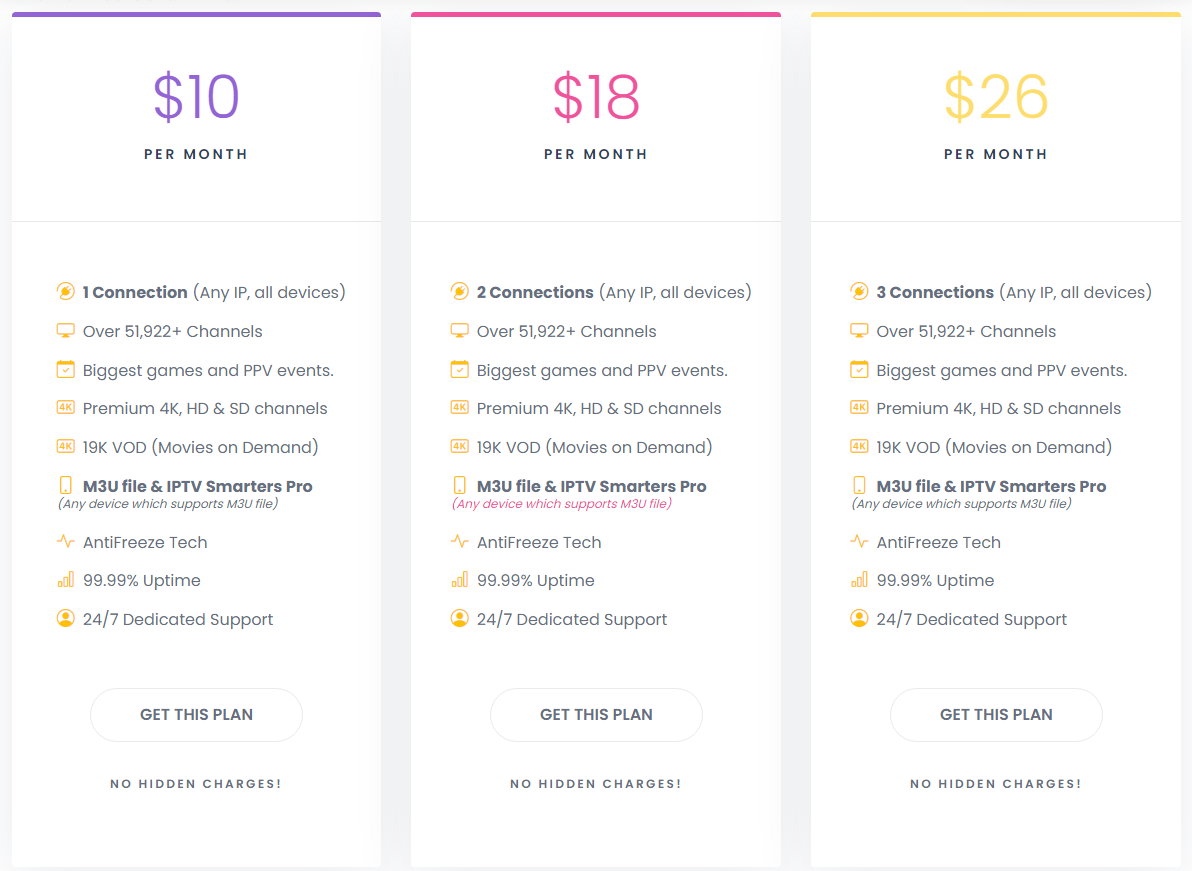
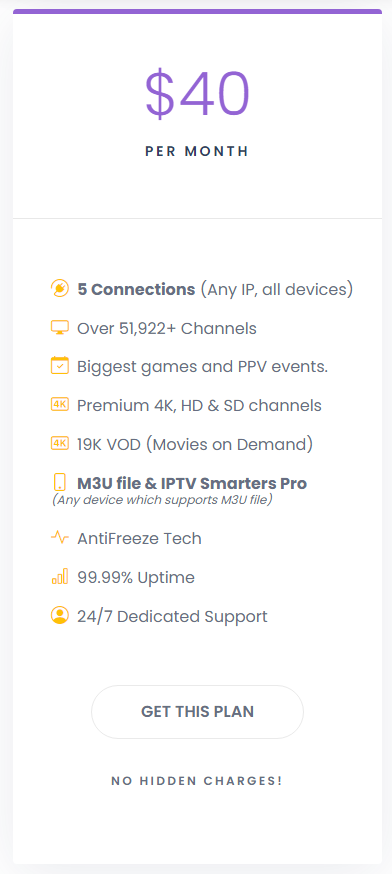
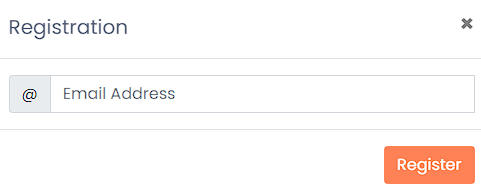
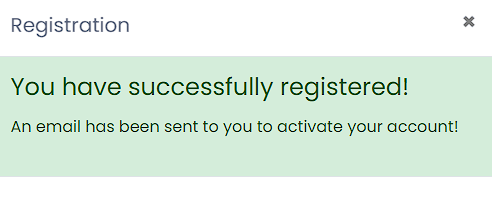
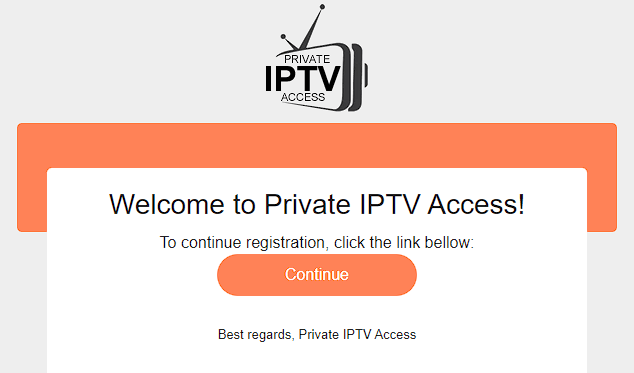
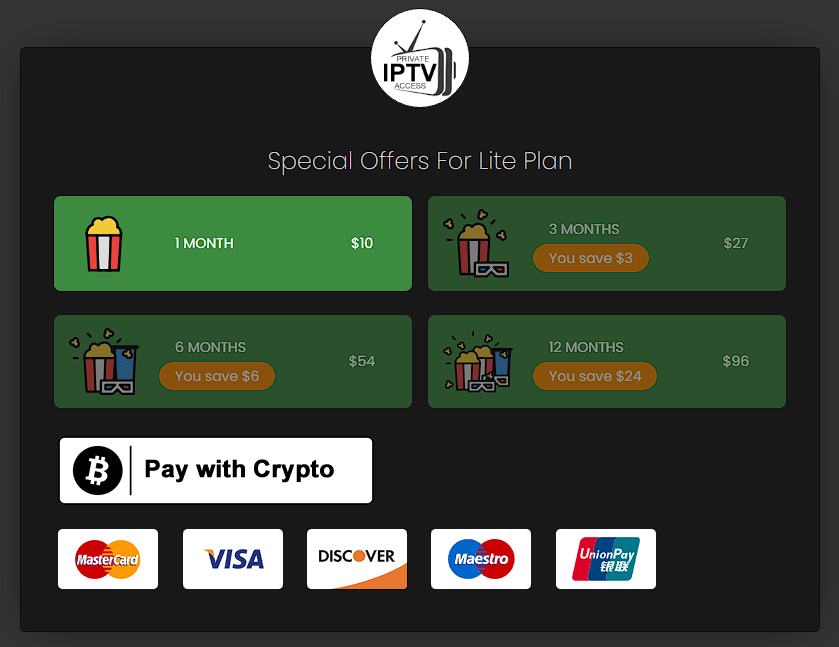
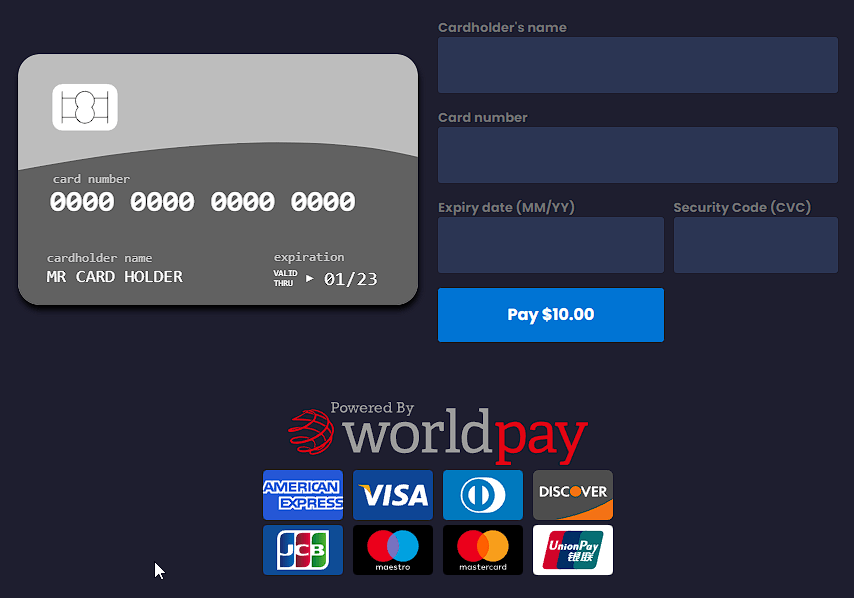
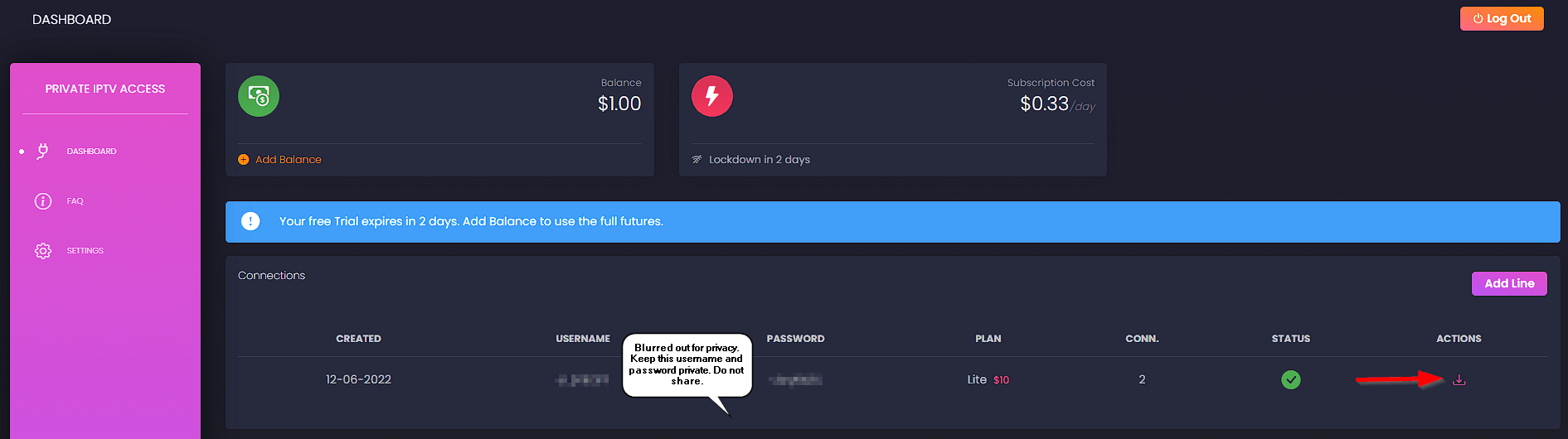
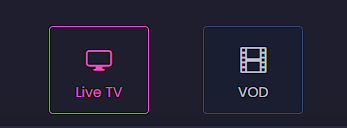
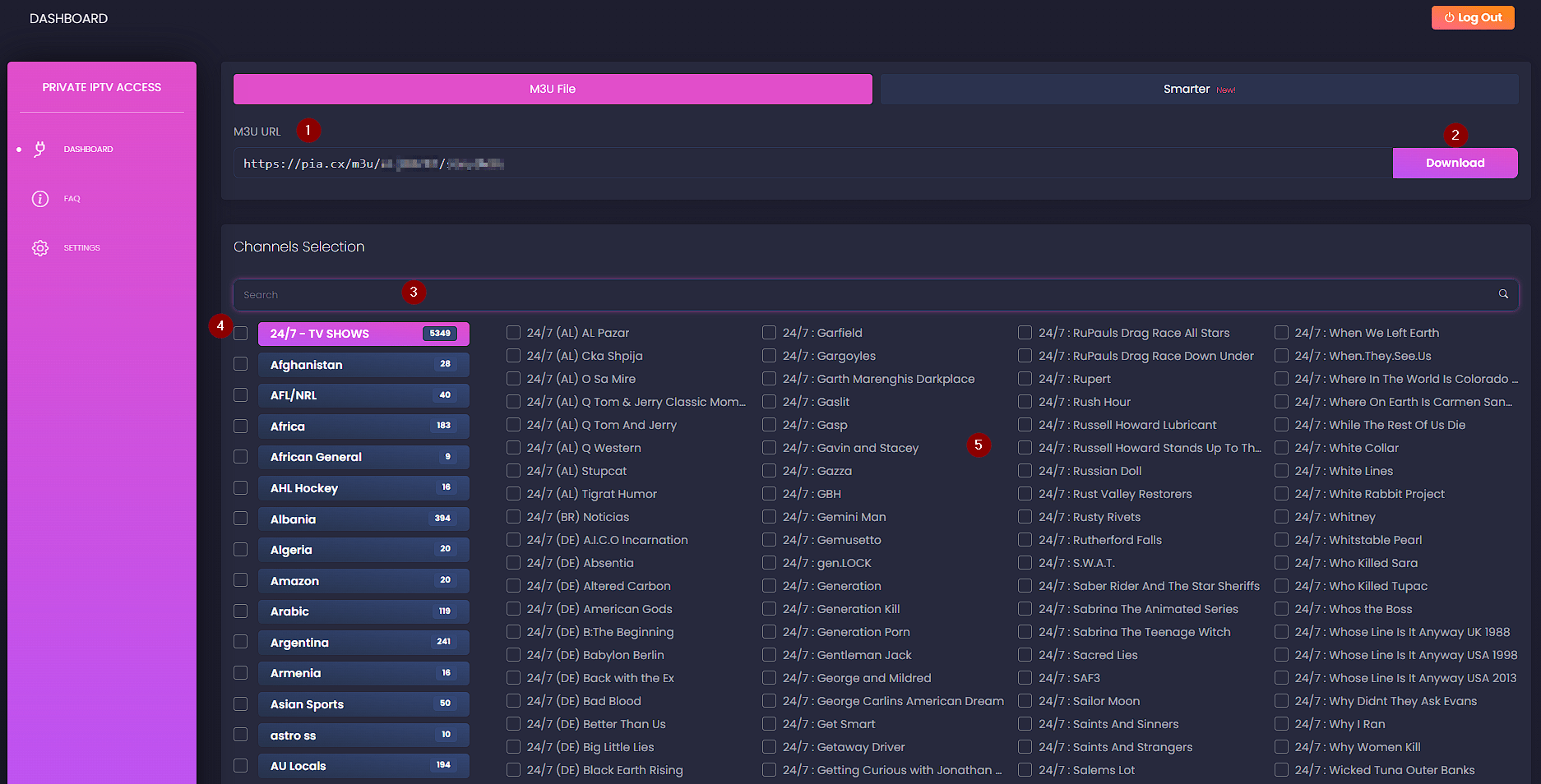
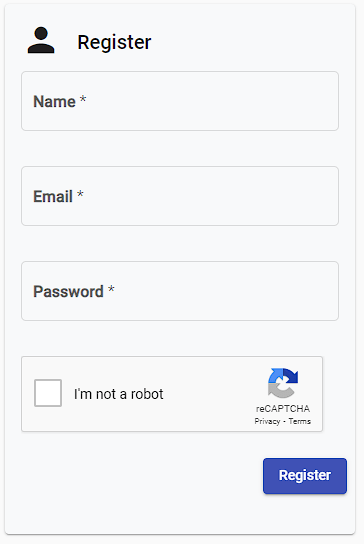
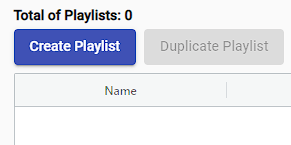
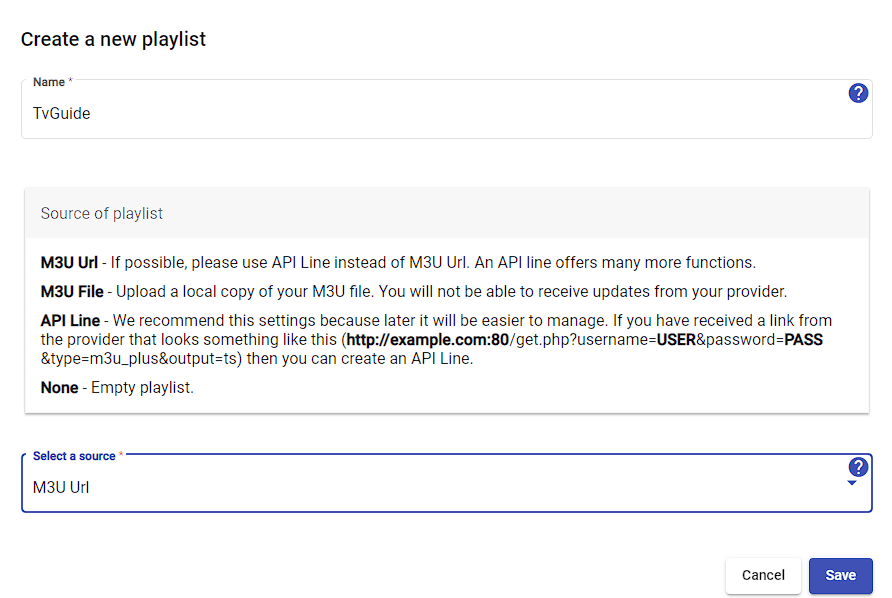
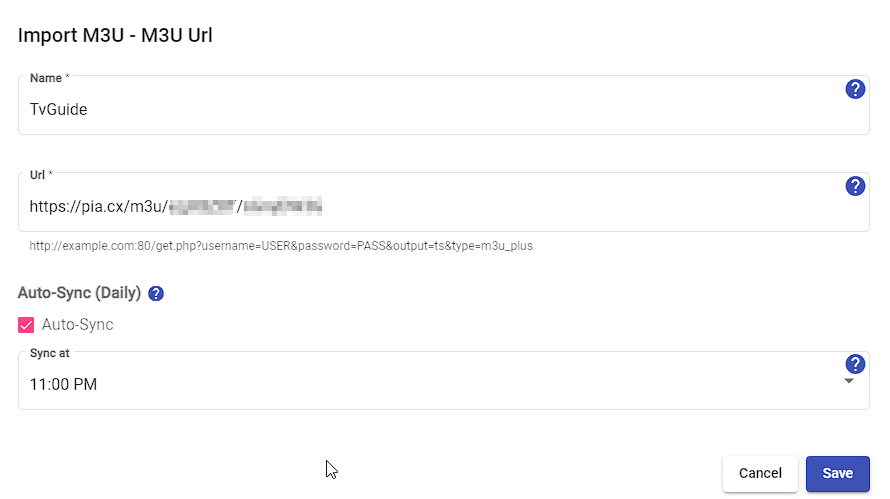
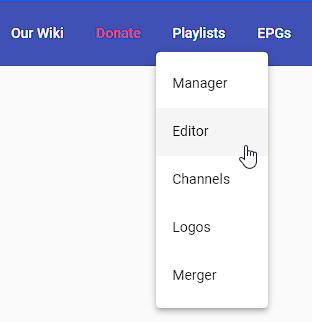
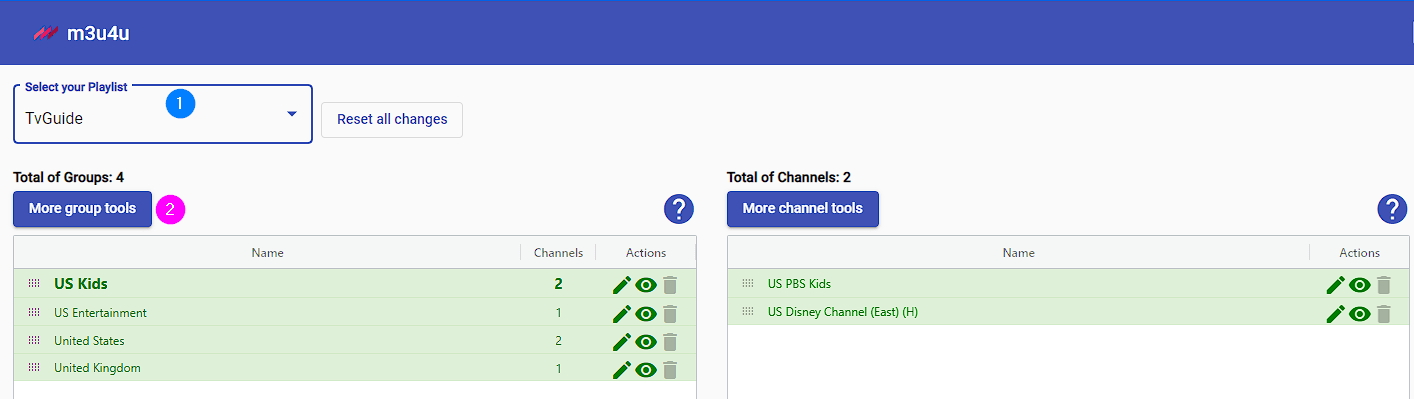
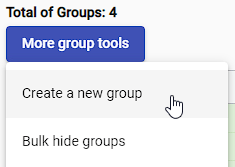
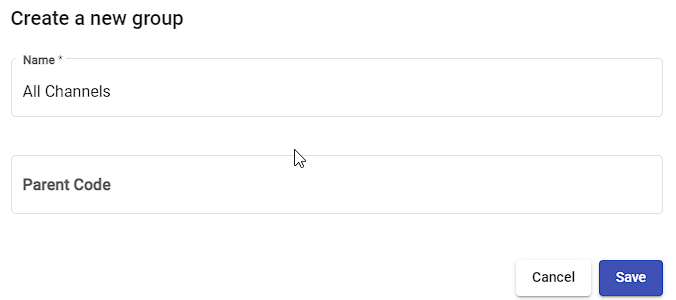
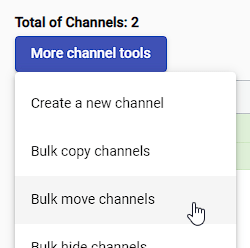
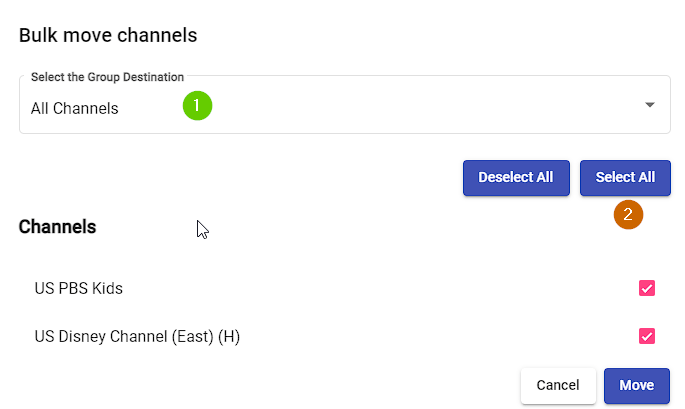
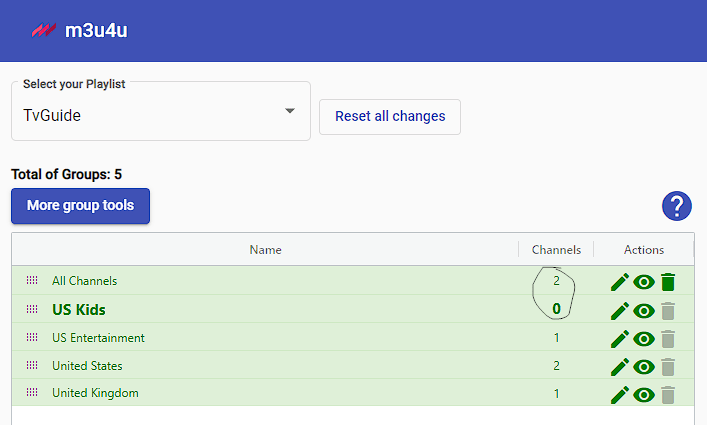

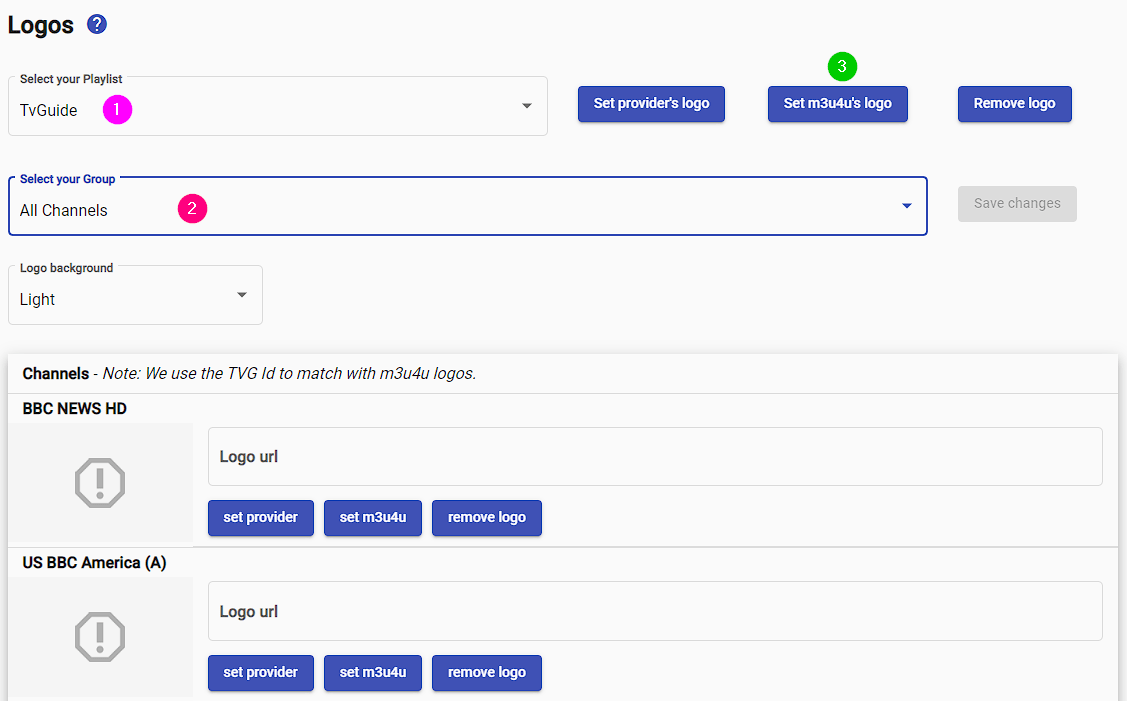
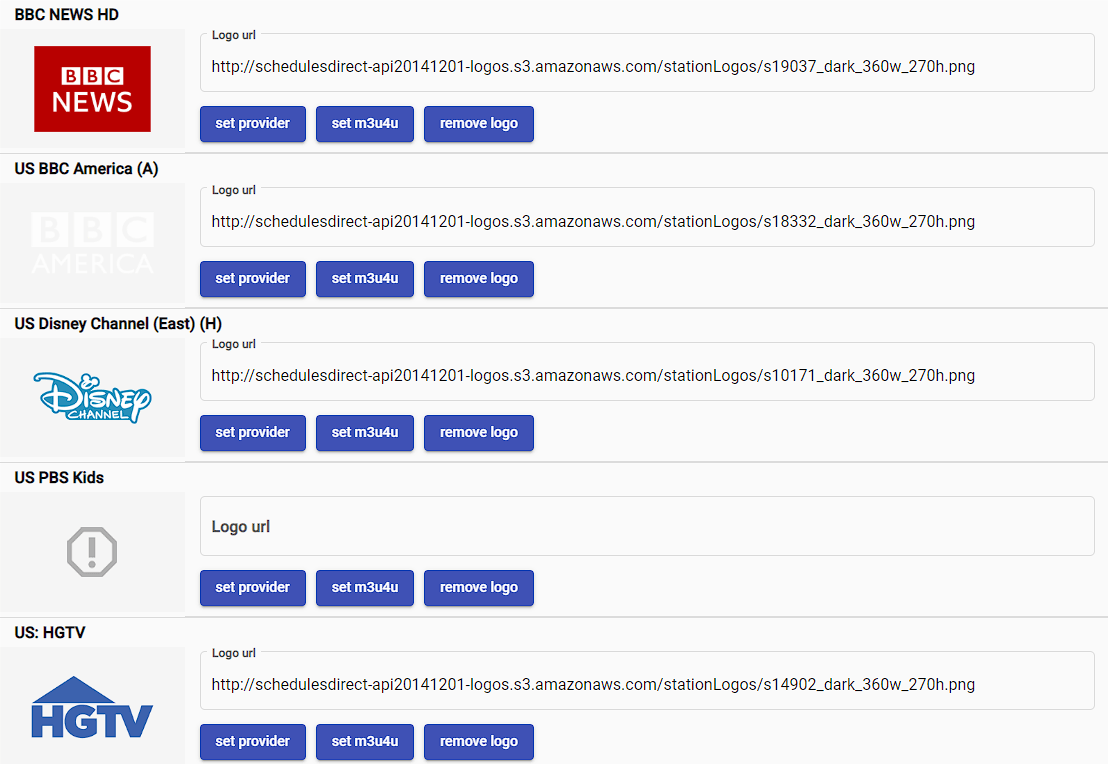
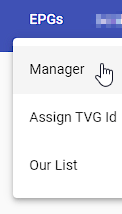

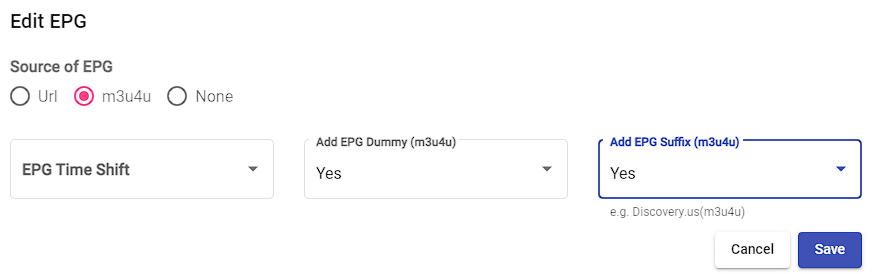
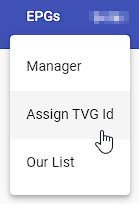
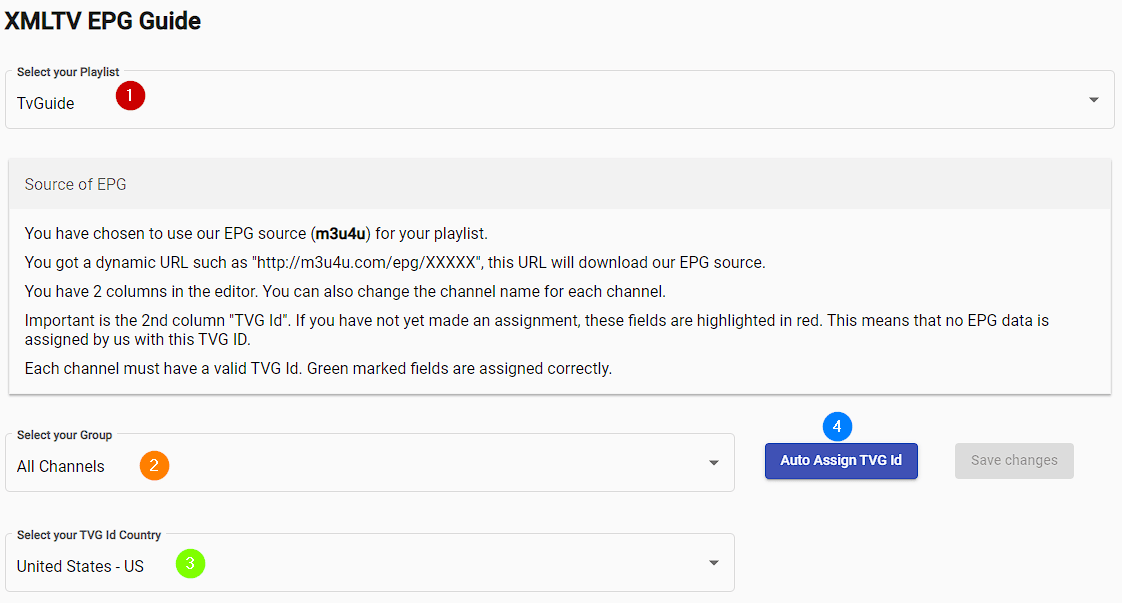
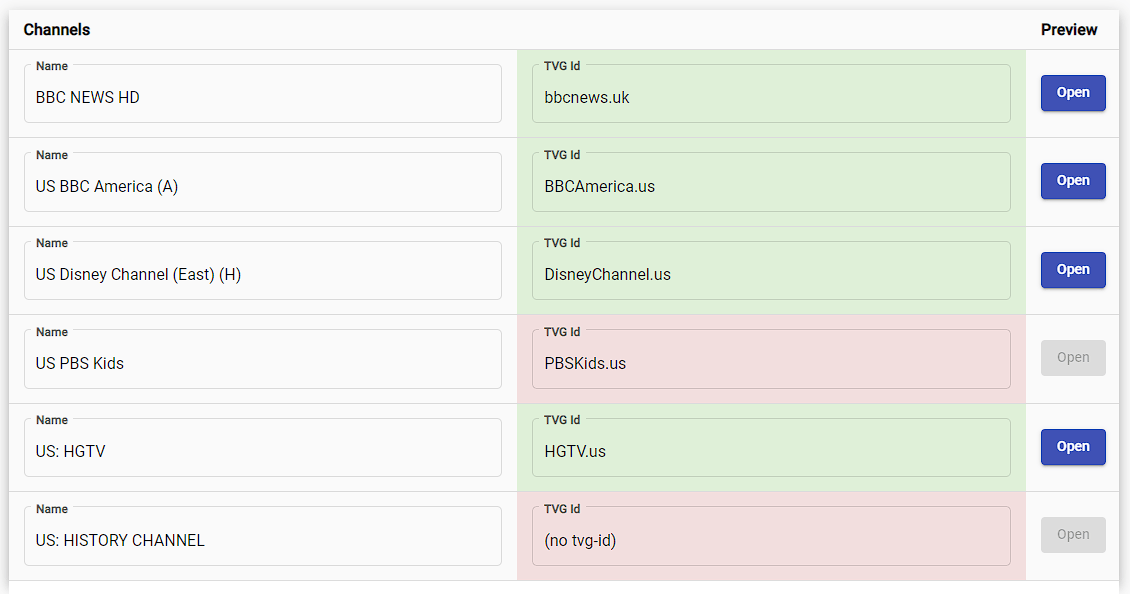
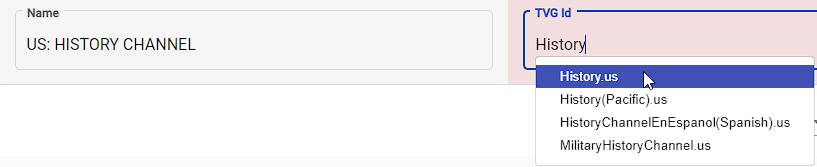

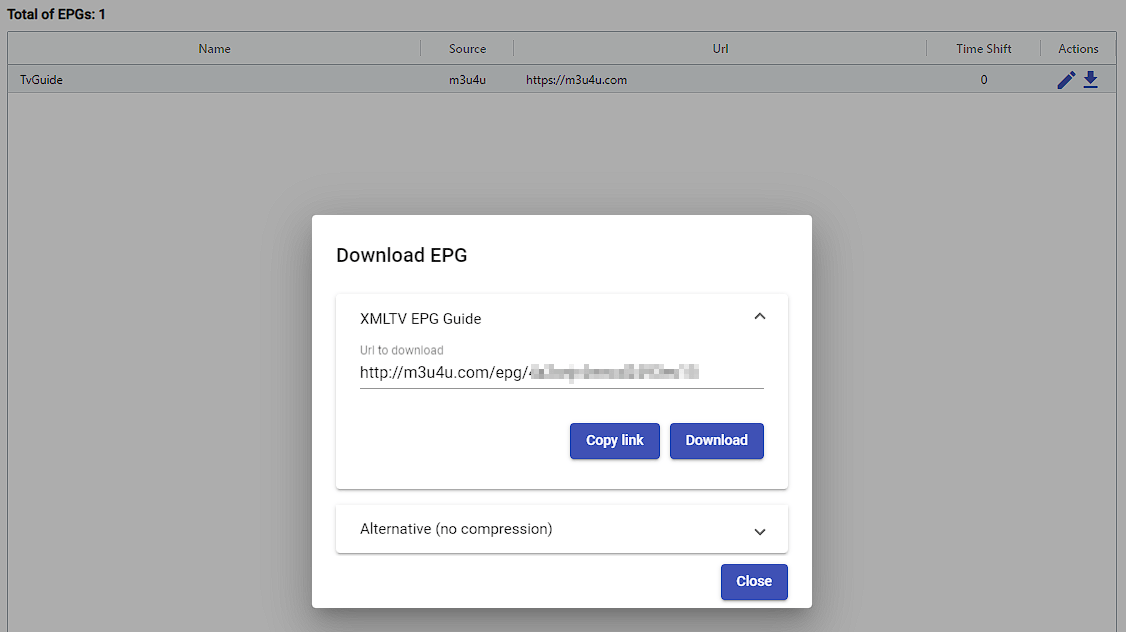
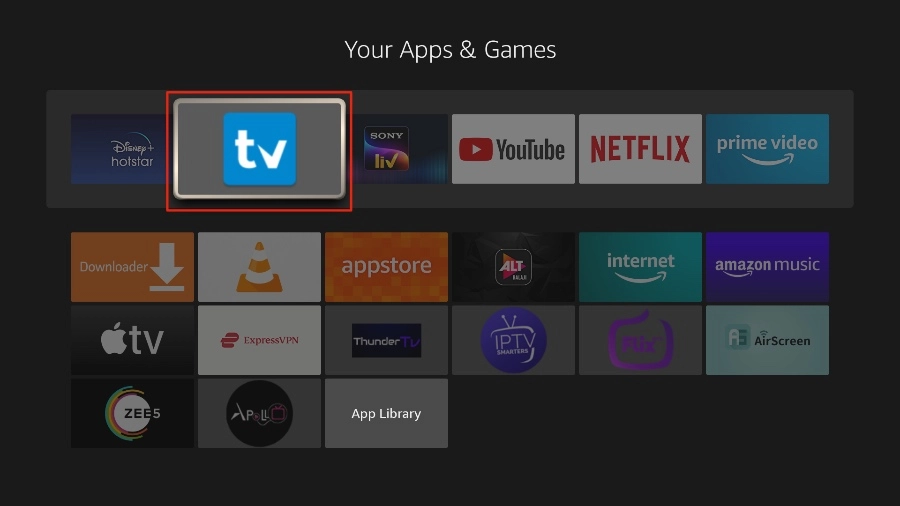
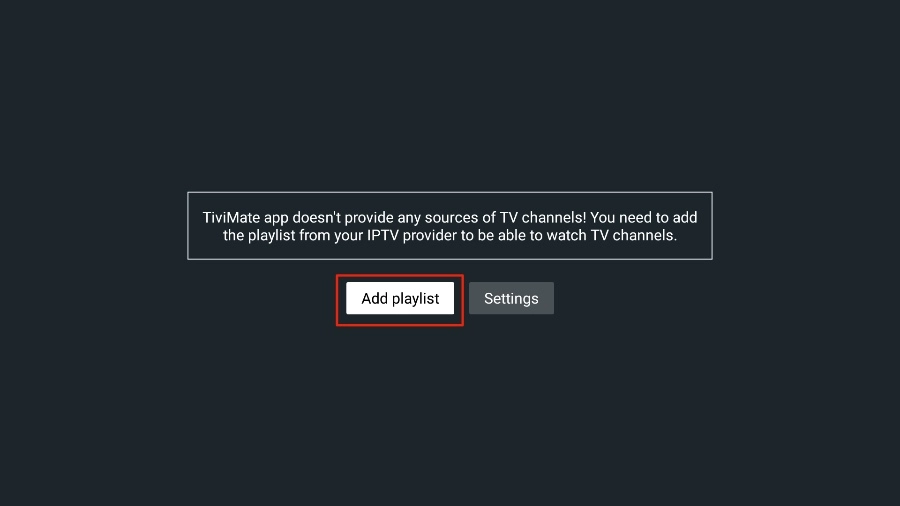


How do you import movies over to the playlist
Hey Chris thanks for your post. When I made this guide, it did not have VOD. I am out of town but give me a couple of days and I will take a look at it again and update the post with what I find.
I have a 10$ plan. I’ve tried to connect with a second device while the first one was not connected. It did not work. I pay to have the service running on 1 device. Why couldn’t I just turn the first off and connect another one?
Hi Louis,
You should be able to stop it on one device and run it on another device as you are paying for a connection, not a device. It must still be running, or another possibility is there is an issue with the set up on the second device. Have you ever had it running on the second device? If not, I would double check my set up. Make sure there are no typos in your m3u links. As a test, you could use VLC Player or Pot Player to see if it works on a 3rd device.
Chris. I updated the playlist section above with some information. For now, you will just click on the VOD icon and add groups or individual movies you want, and it should update automatically. In the m3u4u website, I recommend adding another playlist called VOD and add the movies into it, if you want it separate from your TV. You will not have poster images for it though. Let me know if you have any more questions.
Hi
Yes I also wish to do that but d know how?
How do you set the information for each channel to show whats playing right now it just says no information
Hi William. It sounds like something has gone wrong in either the creation of the EPG Guide or in setting up the player. The most common issue is making a typo when adding the EPG to your player. Please double check that it is entered correctly in the players section for the EPG URL.
Is the service down. I was watching this morning then all of a sudden no channels are working
It would appear so. I am unable to access it as well.
Is there a support contact for Private IPTV
It is on their main page. support@privateiptvaccess.com
Any tips on how to get EPG info for the ppv’s, espn+, and my local abc, cbs,fox, etc?
I have not found a way for PPV’s or ESPN+, but for locals I actually had better luck using https://epg.best/register?referrer=111529 instead of m3u4u. It costs like $12 per year for under 100 channels.
When choosing channels, is there a key of some sort for what the letters in parenthesis are? (A) (Y) (H)
I am not sure. You will have to reach out to Private IPTV Access to get this information.
ok Thank you 🙂
(H) = HULU
(A) = AT&T
(S) = SLING
(F) = FUBO
(D) = means direct from site
(P) = peer
(PC)= peacock
(X) = Xfinnity
(Y) = YouttubeTV
(R) = Rogers
(B) = BELL
(E) = Execulink
thanks for the guide. is there a way to handle epg for both US and UK channels? i really wanted access to both.
The m3u4u.com website will have EPG for many countries. Whatever channels you choose in PIA and add via the playlist section on m3u4u.com, you should be able to find a matching EPG for that channel when you assign the EPG. At least in most cases you will.
My stream URLs won’t open in VLC or Chrome. Why?
Hi Mat. In VLC are you going to Media > Open Network Stream > Network tab and entering the URL there? If so, has it ever worked for you? If your ISP blocks this type of traffic, you might try a VPN. If you are using wireless, try using a device connected directly with a network cable. It is possible the service is or was down when you were trying it.
How do i cancel my subscription at privateiptvaccess.com if i want to ?
As far as I know, you just let your time run out. So, if you purchased 1 month, it would run out after that time has expired and your account will be disabled if you do not add funds to it.
I think that’s what happened to me… what can I do about it?
If you are talking about your subscription ran out, then add funds.
Can you recommend any players for a Mac or a RokuTV?
I have very little experience on a Mac and none with IPTV players on a Mac. Roku, to my understanding, has limited options. I know for sure there are Roku apps for media servers like Plex, Jellyfin or Emby but it would require you running it on a computer, raspberry pi, NAS, Nvidia Shield, etc.
Hello,
So I’m most definitely not techie and this is my 1st time doing this and I tried to do this 2x, and each time I get to the logo part nothing changes, no logos for my 10000 stations..I even deleted my created playlist and started all over from.the beginning (ughhh so time consuming moving the files) still nothing when I got to the logos stage. I ended up just using the m3u url in smarters pro. On another point i also noticed it doesn’t separate the vods there.
So, what am I doing wrong
Hi Tee,
First, I hope you are exaggerating about having 10,000 channels because if you really do, then I would suggest that you start with a smaller number until you figure it all out. Have you followed the steps above where you select logos and then set m3u4u logo or your providers logo? I just tried it again and it looks like they do not have as many logos as they used to. Many are missing, at least from the channels I tried. If it does not automatically fill in a logo you will have to find a url for one online and use that link. Just search for image of channel and then on the image right click and open in new tab. Then right click again and copy image url. Paste that url into m3u4u.com to add it. Again, I highly recommend starting with a small number of channels.
As far as I know PIA does not separate the VOD unless you had more than one connection. You might be able to then. Hope this helps. Let me know if you have any more questions.
I just got this service last night, set it up, all the channels show up but they all say “no program found” and don’t play. No channels, No PPV events, no nothing…… I emailed customer support, and am getting zero response, yet the website says 24/7 support. I have sent 6 emails since yesterday and no one has responded with any help whatsoever. Is this a scam?
Hi Geee. It is not a scam. I know of many others using it with no issues. It is possible that there is an issue with the service right now or you may not have it set up right. I have heard others complain about slow customer service replies. I can only suggest that you follow the guide again to make sure you have it all set up correctly. The best way to check if the service is working is to use VLC Player on your PC to test with. Take your m3u url that you get from them and open VLC Player and click on Media > Open Network Stream > Network tab and enter the url in there and click on play.
If it is working you should see something start playing. If you want to change to another channel then click on View > Playlist. This will show you what channels you have and you can play these. If this works, it tells you the service is up and the issue is in your configuration. I would not recommend emailing so many times as I do not think this will help you get a faster response. Possibly the opposite. I hope this helps.
Geee,
Did you receive a reply from them eventually? Having similar issues myself.
How/where do I report incorrect/wrong content on a channel. Where you have the feeds mixed up ?
I tried your support email and I got an automated reply that helps in no way
Hi Richard,
You should report it to the email on their website. If they have multiple channels of the same thing, you might try removing the current one and changing to another one to see if it is correct. Just to be clear, I do not own, manage or work for https://privateiptvaccess.com. I only wrote this guide on how to set it up and use it. Hopefully they will get back to you soon. Best of luck.
I updated a playlist with more channels. But it doesnt update it in the playlist of my player. What do I do?
If the PIA URL changed, you would need to make sure that is updated in the player. But most likely it did not. The playlist most likely will update on its own daily at the time you set it to sync to. Or you can go to m3u4u.com and click on playlist > manager and then under the actions click on synchronize playlist.
For the VOD, does that include series? or is it just movies?
Thanks!
The last time I looked at it, it was only movies. I am unable to check because I am not subscribed.
I want to watch MLB games live. Can’t seem to access. any tips?
Hopefully another user can assist as I do not use this. But it should be as simple as selecting an MLB channel and watching from your player of choice.
Hi, do you have a seperate instructions from start on how to install VOD. Thanks
It has been a while since I tried it. But it should be the same as the TV. You would click on the VOD button and add what you like. The only issue I remember is that you only have one play list so the VOD will have to be together with the Live TV. If you want to keep it separated (in that same playlist) you could give it its own category like VOD, etc. You will not have images for it either. Now, if it has changed since I last tested this and it has multiple playlists, then one can be tv and the other VOD. If that is the case, you can use this link to add images. https://notposted.com/add-poster-images-for-movies-tv-series-in-your-m3u/
Hi, What is the best IPTV player for a 2021 Samsung Smart TV?
I have exclusively used apps from players like the Nvidia Shield Pro, Xiaomi Mii S, Firestick and the ONN. 4k player from Walmart. With all of these I used android apps. I am not sure what apps are available on the Samsung TV’s as I have never looked. I did a write up on some apps I tested for pc, phone and android. You can find that here https://notposted.com/best-iptv-players/. The one I use on all of my devices (except for phone) is TiviMate but there are some alternatives that are pretty close. This is mostly a try and see game and everyone has different tastes. I tried many and for my tastes it was TiviMate because it gave the closest to Cable-like tv of any of them.