What Are Macros
A macro is basically a set of recorded actions saved by a program that can be repeated later. You can think of it as a form of automation, which is great for repetitive tasks. For example, let’s say you constantly had to type the same word over and over during your work. You can create a macro that types out the word for you, then assign that to a macro key and everytime you press that key it will write out the word for you. This simple example could increase your productivity by quite a bit. This can also apply to mouse clicks as well.
Types of keyboard macros
There are different types of macros on a keyboard. They can be controlled by software on the keyboard or by software on your computer. These macro keys can be on membrane or mechanical keyboards but are mostly seen on mechanical keyboards.
The macro keys that are controlled by software on the keyboard usually have a record button. In this case you would select the record button followed by the keystrokes desired in the macro. Then select the Record key again to finish. Now when you select the macro it will perform the recorded actions.
Another type is the macro keys controlled by software on the computer. This is usually the more versatile type as you have a few more options. For example, you can increase or decrease a delay between keys, set the number of cycles (repeats) for the macro and most usually have multimedia controls that allow for things like playing music with controls like, next, previous, pause, control volume, open mail, etc.
How do macros help in gaming?
Beyond productivity in work, macros can be very helpful in gaming. In competitive gaming a quick, accurate press of the keys can be the difference between winning and losing a game. If you can press one key that is the equivalent of pressing 3 keys or more, then you can see how this might give you an advantage.
Just keep in mind that some competitive or ranked gaming does not allow the use of macros. In this case, you will have to limit their use to non-competitive and non-ranked gaming.
How to program Redragon keyboard macros
The Redragon keyboards that come with macro keys, usually have both types mentioned previously and both work superbly. As with most things new there is a learning curve but fear not, I will show you below how to create the macros, edit the macros and some extras like repeat macros.
For this tutorial I will be using the Redragon K587-Pro Magic Wand keyboard. Let’s begin with the macros that use the record functionality. These are located along the top of the keyboard (Pictured below). For example, if you wanted to create a macro to copy the selected text on your screen you can follow these steps.
Step 1: Click on the Record key (starts flashing).
Step 2: Select one of the dedicated macro keys, I will choose G6.
Step 3: Press and hold the CTRL key.
Step 4: Press the C key. Release both keys.
Step 5: Finally select the Record key (stops flashing) again to finish the macro.
This key combination copies the selected text into the computer’s clipboard. Now when you have text highlighted and press the G6 macro key, it will copy that highlighted text, which can then be pasted to another location.

The software-controlled macro keys are more versatile, and I will demonstrate setting up a single key macro, a macro with multiple entries and a multimedia macro. One of the best features of the Redragon software is that it has 3 profiles or layers that can be set up which effectively gives you 3 times the number of macros you can create.
Single Key Macro
A single key macro is pretty simple and would be used in the case where there is a hotkey that has already been assigned like in a game. For this example we will again be using the K587-Pro Magic Wand and using the game Eve Online as our use case. On profile 1 we will use G1 to G3 macro keys to launch drones, engage our drones and return the drones to the drone bay.
Pre-steps: First we determine the hotkeys in the game of Eve Online for each of the actions we want to assign our macro keys to. The hotkey to launch drones is G. The hotkey to engage the drones on a target is F. The hotkey to return the drones to our drone bay is H.
Launching drones:
Step 1: Select the profile you wish to assign these to. In my example I am using Profile 1.
Step 2: Select the macro key G1.
Step 3: Select the single Key button.
Step 4: Put your cursor in the text box and press the letter G.
Step 5: Click on the OK button.
Step 6: Click on the Apply button.
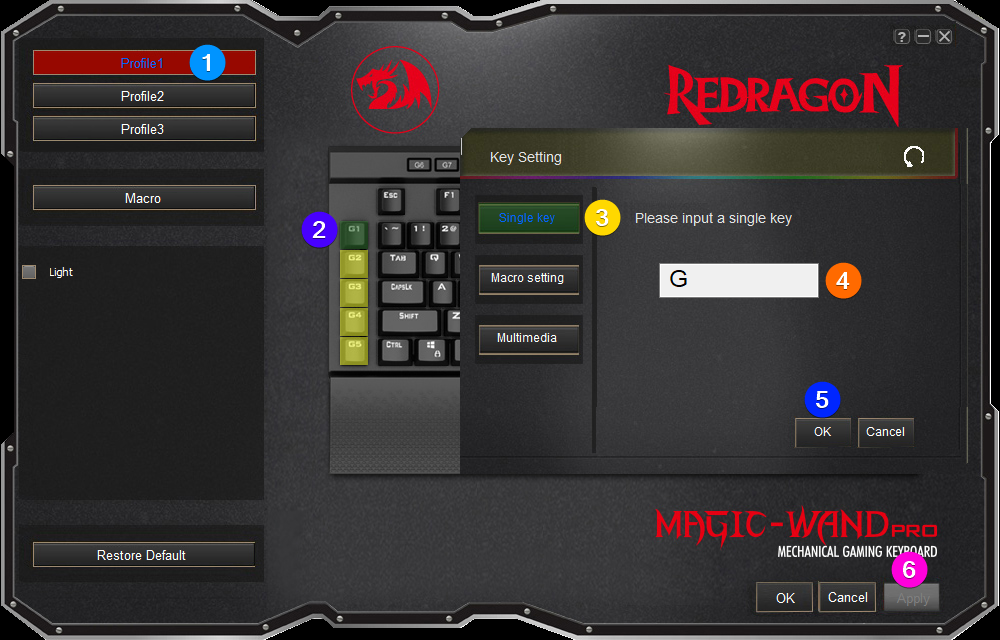
You will perform the same steps over for the remaining actions, assigning the F key to the G2 macro and the H key to the G3 macro. Now when playing Eve Online, when you have a ship targeted, you can launch your drones by clicking on the G1 macro key and then engage that target with the G2 macro key. Once you have killed your target or need to get away press the G3 macro key to return the drones to your drone bay. You might ask why not just use the default Hotkeys assigned in the game? Having all the keys together in a row can sometimes allow for faster use or just easier to remember. You could also use the macro setting to both launch and engage a target with one macro key but I have found many cases where you want to launch them but not engage them yet, so I keep them separate.
Macro Setting for multiple keys
For the Macro Setting, that can use multiple key entries, I will show a use case for the game Age of Empires II. I will be making macros for the following:
- Creating as many villagers as possible
- Build house
- Build Farm
- Build Mining camp
- Build Timber camp
Creating as many villagers as possible:
To do this in game you would press the letter H to select the Town Center and then hold down the SHIFT key while pressing the A key. This will produce as many villagers as you have resources and housing for up to the max. In this scenario we will be performing with one key press what would normally take 3. Here are the steps:
Step 1: Choose a profile.
Step 2: Choose the G1 Macro key.
Step 3: Choose Macro Setting.
Step 4: Choose the plus button.
Step 5: Place your cursor in the box and type in Villagers.
Step 6: Click on the Record button and type in the h key, hold down the shift key and type the letter a and then release shift. (I adjusted my delay down to 10 ms, but it is not required)
Step 7: Click on OK.
Step 8: Click on Apply.

Build House
In order to build a house in game you would need to first select a villager, press the A key and then press the Q key. We will use the G2 macro key to turn 2 steps into one.
Step 1: Select the profile you want to use.
Step 2: Select the G2 macro key.
Step 3: Select the Macro setting button.
Step 4: Click on the plus sign.
Step 5: Put the cursor in the box and type something like Build-Q.
Step 6: Click on the record button and type the letter A and then the letter Q.
Step 7: Click on OK.
Step 8: Click on Apply.

Build Farm, Mining Camp, Timber Camp
You will follow the same steps as above for each of the remaining 3 macros you will create. For G3 you will use the keys A and W and name the macro something like Build-W.
For the mining camp you will use the G4 macro key and it will use keys A and E and name the macro something like Build-E.
For the Timber camp you will use the G5 macro key and it will use the keys A and R and name the macro something like Build-R.
How to use the Build macros
For each of these macros for building, you will first need to select a villager and then one of the macros for what you wish to build. Each of these macros should save you considerable time and allow you to build and grow much faster.
Repeat
If you want a macro to repeat more than once you can increase the cycles from 1 to however many times you want it to repeat.
Multimedia
The software has built in options for multimedia as well. This is so you can control things like opening your default media player, browser, mail and navigating in those. Let’s choose our profile, another macro key and then the Multimedia button. You can see in the image below the different options available in the drop down.
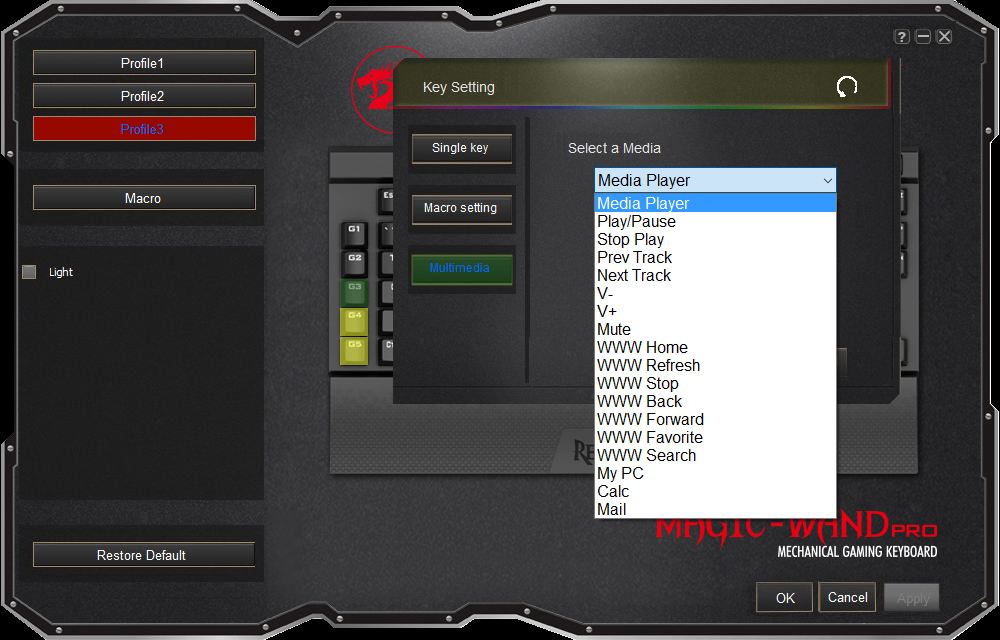
We will choose the Media Player to start and assign it to the G4 key. Now when clicking on the G4 macro it will open your default media player on your computer. Now let’s set the G3 to play and pause. This will now control the play and pause on your media player.
Final Thoughts
Macros can be a huge boost in your productivity for work and play and are really only limited to your imagination. If so desired you can even create more complicated macro scripts using something like AutoHotkey scripts and assigning it to hotkeys, which are then added in the Redragon software. This is a little outside the scope of this article, but I just wanted to mention it for advanced users.
All-in-all the Redragon macro software is very well laid out and offers a good bit of functionality. The Redragon software has a small learning curve, but ultimately it is easy to use. I use a Redragon with macros as my daily driver and I highly recommend it.
You can find more Redragon keyboards with macros here. Using this linke will get you a 10% discount at checkout: Redragon Official Store | Mechanical Gaming Keyboards, Mice & Headsets – Redragonshop
Find more on https://notposted.com




No Comments on "What are Macro Keys and How to Use Them?"