If you have a column of names and want to convert it into a comma separated list, you can easily do it in Excel. Why would you want to do this? There could be many reasons but if you are reading this, then most likely already know why you want to. For me, I had a list of server names exported into an excel spreadsheet. I wanted to copy and paste this into a program and the names needed to be separated by a comma.
Assuming that your list of names or other data is in column A in your spreadsheet, you can click in any other empty cell of the spreadsheet. Then in the formula bar at the top place the following formula
=TEXTJOIN(“,”,TRUE,A:A)
This will take each cell in column A and place a comma after the name in the cell, placing that name and comma in your selected cell with formula, adding each cell and ignoring blank cells.
Hopefully this helps someone with how to turn a column of names into a comma separated list using excel. I always welcome comments or alternative ways of doing things, so feel free to comment below.
Please check out other articles on https://notposted.com

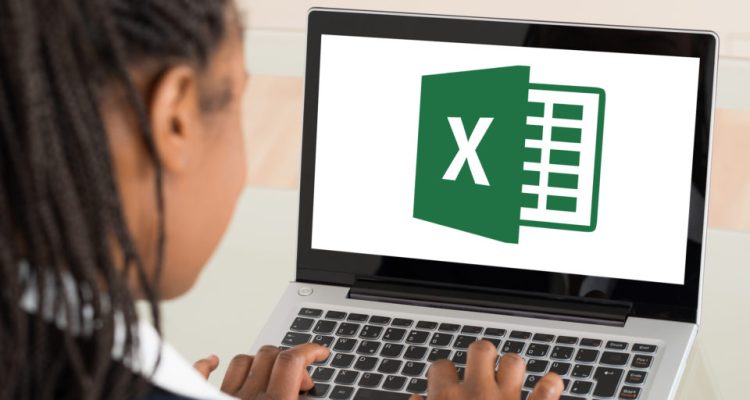
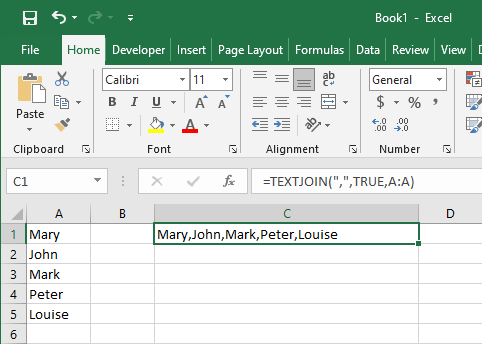


No Comments on "How to turn a column of names into a comma separated list using excel"