This is a guide on how to use an RSS feed to auto-download with qBittorrent. There are better systems out there like using Ombi. Here is a link to a guide on using Ombi, however it is a little more involved in setting up than using an RSS feed.
RSS Feed
First you will need to grab the url for your RSS feed. I cannot provide this for you, but you should know where to get it. Normally you will click on a category you want like TV/Web-DL, TV/x265 or Movie/x265 and then click the button to generate it. This will produce a url for this feed. Copy it for use in your qBittorrent client.
qBittorrent
In your qBittorrent client you will need to click on the RSS tab in the top right corner.
Then click on the New subscription tab on the top left.
Paste the URL you retrieved from your RSS feed and click ok.
You can rename it or leave it as the default name. To rename you right click it. Now we will click on the RSS Downloader in the top right.
Click on the blue plus sign to create a rule for your show.
In your rule definition you will type in the name of the show and any other requirements in the must contain. For example, I added 1080p. Then you select the feed you created in the Apply rule to feeds section. If there is a current match available it will show up on the right. If not, when one is added in the feed it will show up and auto-download.
Rule Definition settings
If you hover your mouse over one of the boxes you can type in you will see some examples on how to better filter for what you want. For example, 720p | 1080p means it can be 720p or 1080p.
Final Thoughts
Do not save your rule until you see what you expect on the right side or simply uncheck the rule until you are ready. If you have 100 downloads showing up because your rule is wrong, once you save it, it is going to download them all. I highly recommend using Ombi, as it is just a sleeker experience, but RSS can serve the purpose just fine. Good luck and let me know if you have any questions.
Find more on https://notposted.com

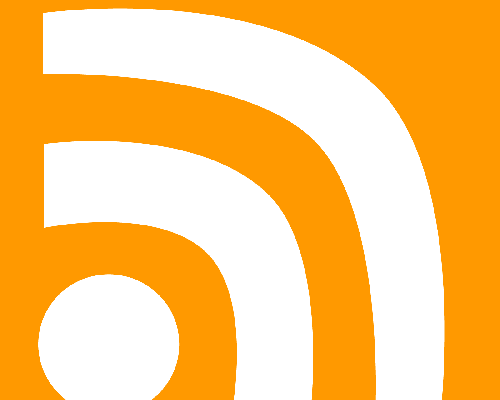
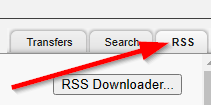
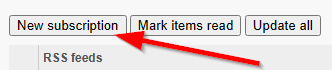
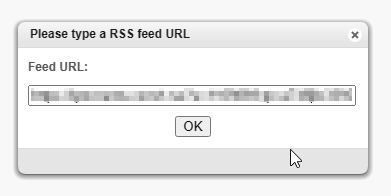
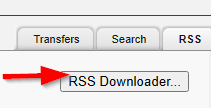
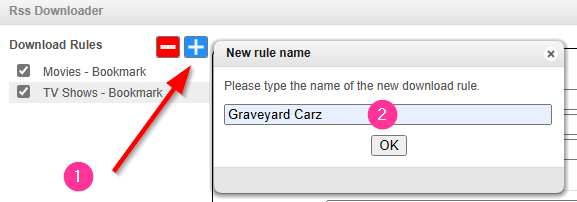
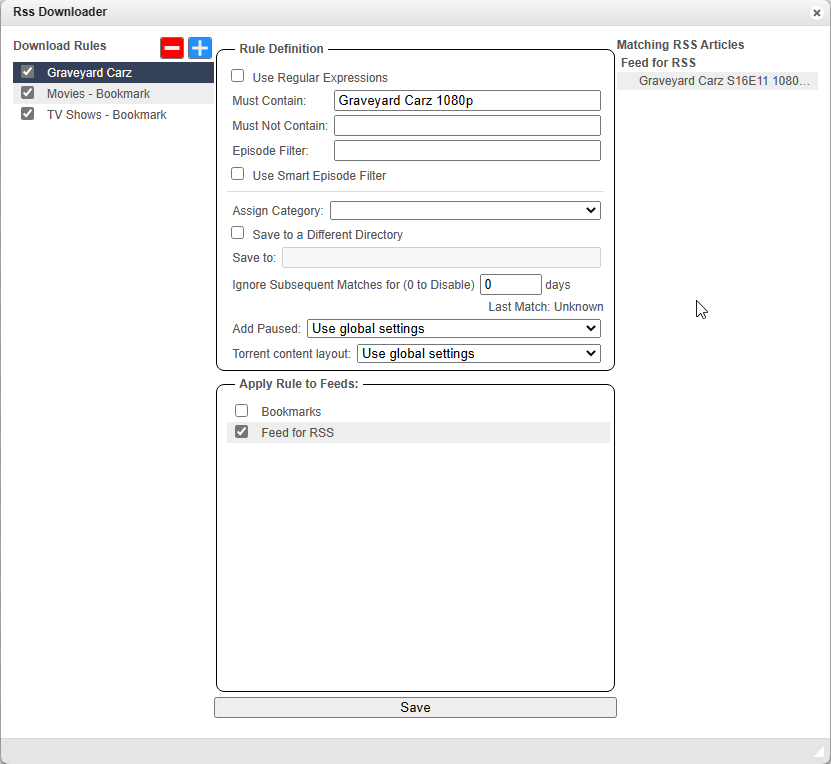
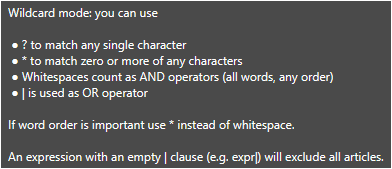
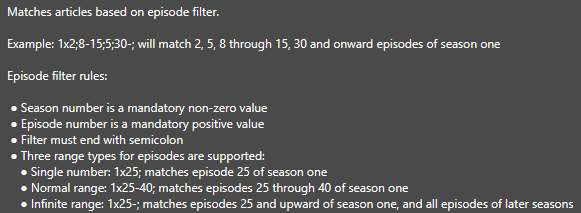






No Comments on "RSS feed to auto-download with qBittorrent"