This guide will walk you through the Sonarr set-up configuration to connect to Jackett, qBittorrent and eventually Ombi. Sonarr has a lot of functionality and features built into it, but for the purposes of this guide we will be mainly using it to interface with our Jackett indexer and our qBittorrent client.
Let’s Begin
First you will need to open a browser and enter the local IP address and the Sonarr port for your Sonarr installation. For example, if the IP address for the device is 10.0.0.25 you will enter http://10.0.0.25:8989. If you are not sure of your local IP address, you can open a terminal and type in hostname -I and press enter. The first IP address in the list should be the one you need. For more information on how it works you can go to their website at https://sonarr.tv/
Same as Radarr
There is no need to write this information for a second time. Just follow along with the Radarr guide and enter everything the same except you most likely will have a different root folder and your category name will be different. Other than that, it is identical.
Final Thoughts
Short but sweet. Just follow along with the Radarr guide and you should have no issues. If you do feel free to ask me here. After completing the steps for Sonarr you know have your Movies and TV Shows partially set up for automation.
Below are the links to each part of the All-in-One Media Docker Container. Next up is Readarr.
Find more on https://notposted.com

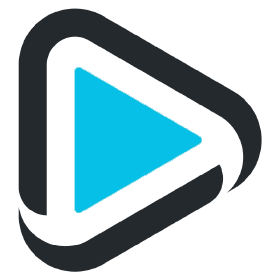






No Comments on "Sonarr set-up configuration (Part 5 of the All-in-One Media Docker Container Series)"