This guide will walk you through the Tautulli set-up configuration which is an application that well keep stats on your Plex Media Server. Like most watched, recently watched, plus much much more.
Let’s Begin
First you will need to open a browser and enter the local IP address and the Tautulli port for your Tautulli installation. For example, if the IP address for the device is 10.0.0.25 you will enter http://10.0.0.25:8181. If you are not sure of your local IP address, you can open a terminal and type in hostname -I and press enter. The first IP address in the list should be the one you need. For more information on how it works you can go to their website at https://tautulli.com/
Set-up
At the welcome screen click on next and then you will set up a username and password for a local user account on Tautulli .
You will now sign in with your Plex account and on the next screen you will choose your Plex server from the drop-down menu, verify and click on next.
Click on Next again.
Read and click next to know about setting up notifications.
Finally click finish on the last screen and sign in. If you wish to set up notifications via email you will go to settings >> notifications and follow similar steps as you did in Ombi.
Final Thoughts
This was the shortest of the series as it just works in the background. I have really enjoyed putting the All-in-One Media Docker Container Series together. I hope this is helpful to others. If you follow this series and have any issues, please let me know and I’ll see if I can help.
Below are the links to each part of the All-in-One Media Docker Container.
Find more on https://notposted.com

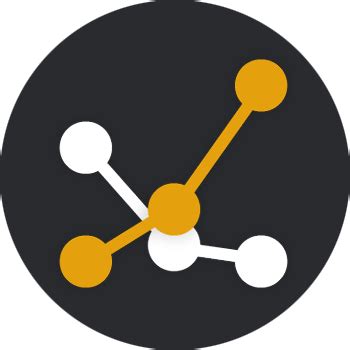
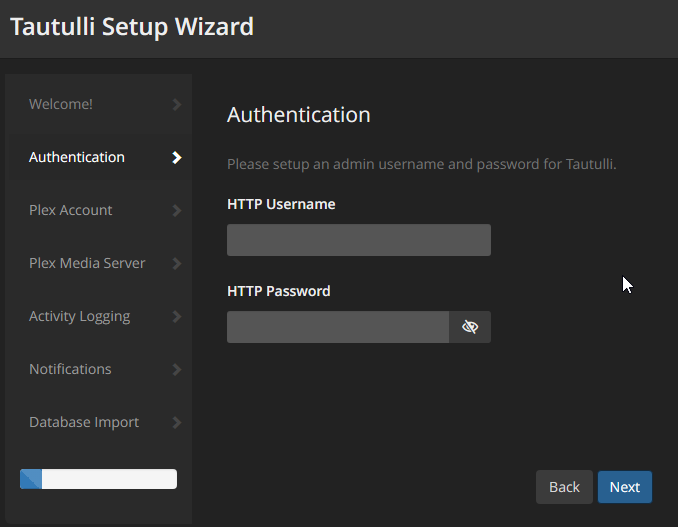
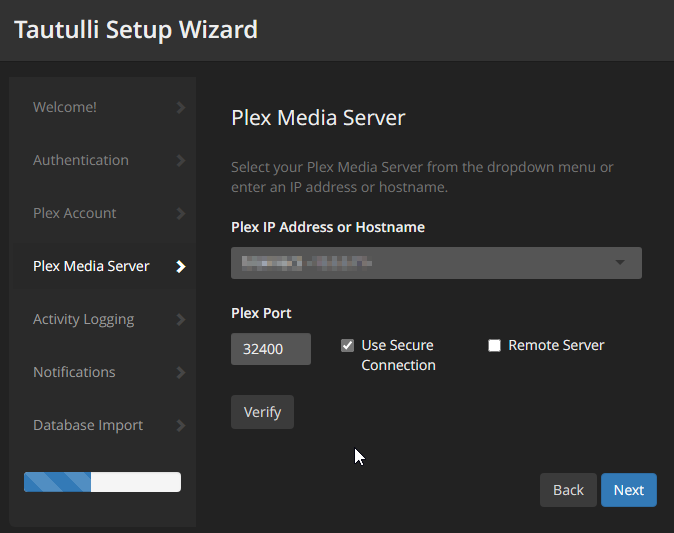
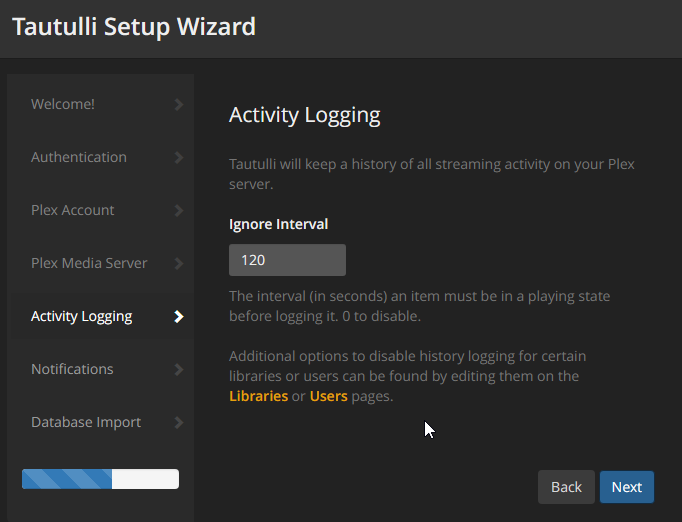
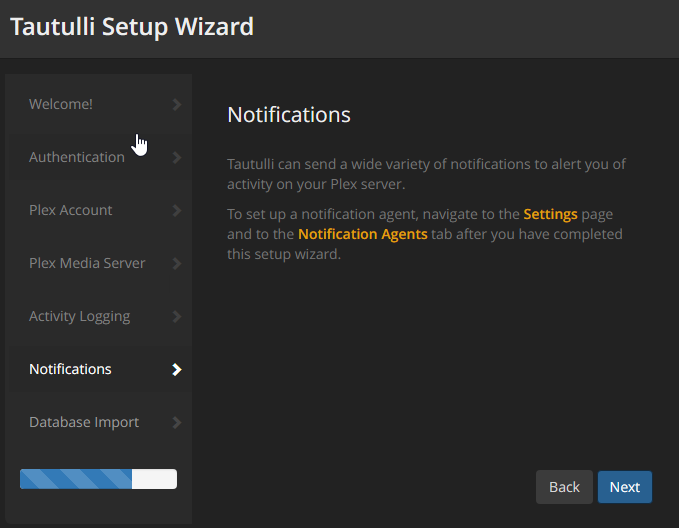






No Comments on "Tautulli set-up configuration (Part 11 of the All-in-One Media Docker Container Series)"