This guide is for configuring the qBittorrent client after it has been installed and can be used as a stand-alone guide or as part of the All-in-One Media Docker Container series. I will only be going over the basics of configuring it to be used with other web applications like Radarr, Sonarr, Jackett, etc., as well as using RSS feeds.
Let’s begin with Options
Go to the ip address of the device you have qBittorrent installed on in your browser using port 8080. For example, your local ip might be 10.0.0.25 so in your browser type http://10.0.0.25:8080 and press enter. You should now see the qBittorrent client. Click on the gear for options.
On the downloads tab enter or change, similar to what I have in the image below. You can of course change these if you want. The default save path should be what you added in the docker compose file and if you did not change it from what I have there, then you will see /downloads as well. You should probably hit the save button at the bottom of each tab just in case you forget you will not have to re-do it all.
On the connections tab do the same
Here are the settings i used for the Speed tab
Under the BitTorrent tab, many private torrents will expect you to uncheck all under the privacy tab.
Only check these under the RSS if you plan on using it.
Do not forget to at least change the password in this next section, but I recommend changing the username as well.
The last tab in options
RSS Feeds
Follow this section only if you plan on using the RSS feature. Click on the RSS tab in the top right. Then click on new subscription.
Type in the url to the RSS Feed you wish to add.
Rename it.
Now click on the RSS Downloader button in the top right.
Give it a name.
I made one for TV Shows and one for Movies. If you do it like this, make sure to set the save to directory accordingly. The definitions I have here are using the “|”, which is interpreted as OR. For example, in the Must Contain of the first one it says the movie torrent must have 1080p OR 720p OR 2160p OR xvid. The must “not contain”, is saying it cannot contain S01 OR S02, etc. In other words, it cannot be a TV Show with season 1, etc.
Categories
This last section is adding categories for Sonarr, Radarr, Lidarr and Readarr. This helps to give a download location to be saved based on which one it comes from. Similar to what we did in the RSS Feed. I made one for each of those applications.
Final Thoughts
This completes the guide for configuring qBittorrent and should be all that is needed to work with the other applications that will be introduced in the coming guides of this series. Please let me know if you have any questions about this so far. Or if something is just not clear I will be happy to take another shot at explaining it better.
Below are the links to each part of the All-in-One Media Docker Container. Next up is Jackett.
Find more on https://notposted.com


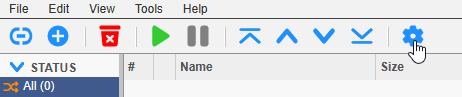
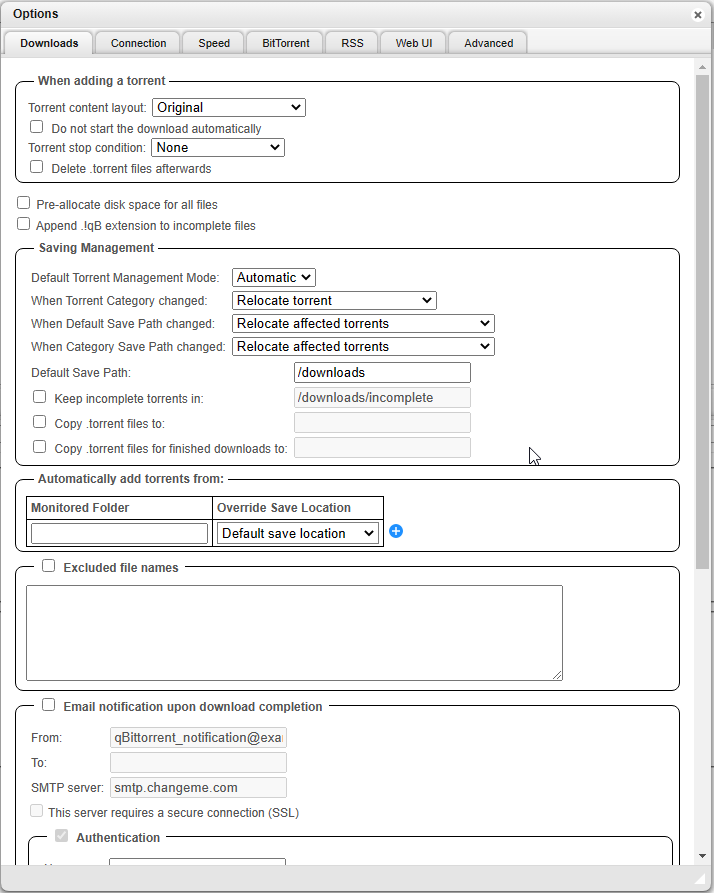
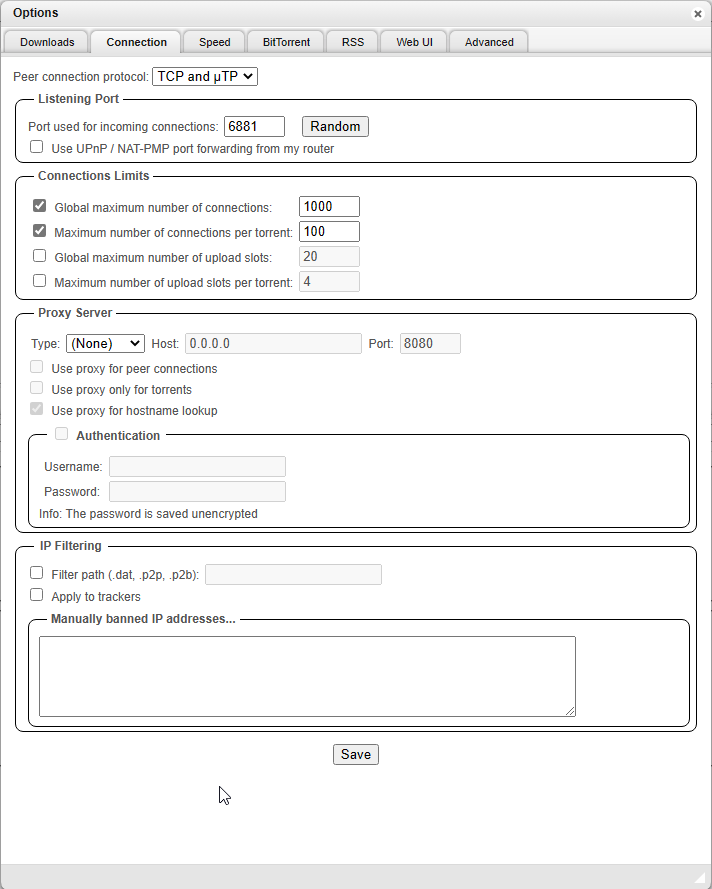
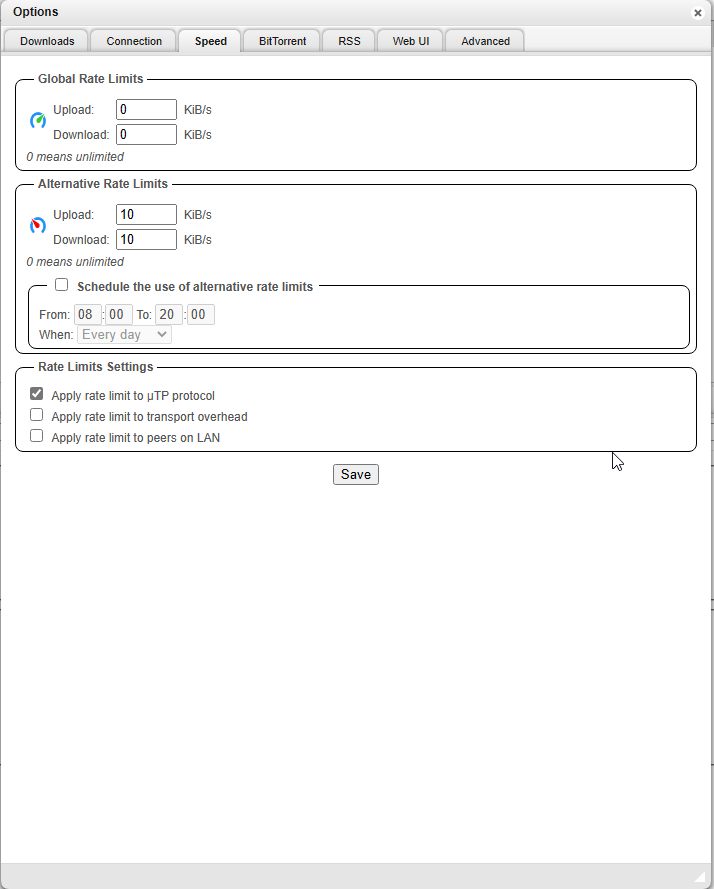
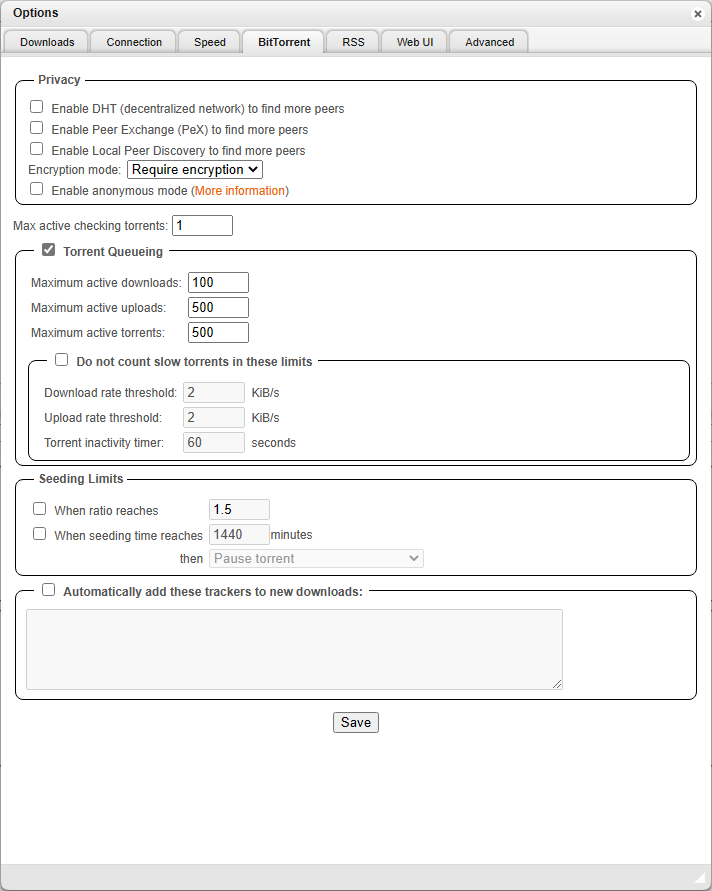
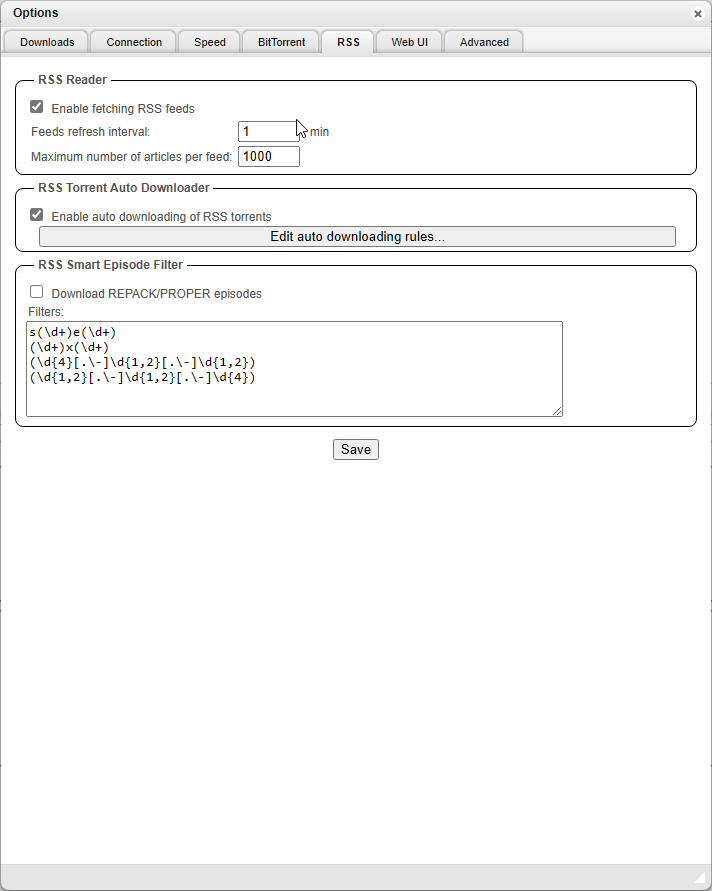
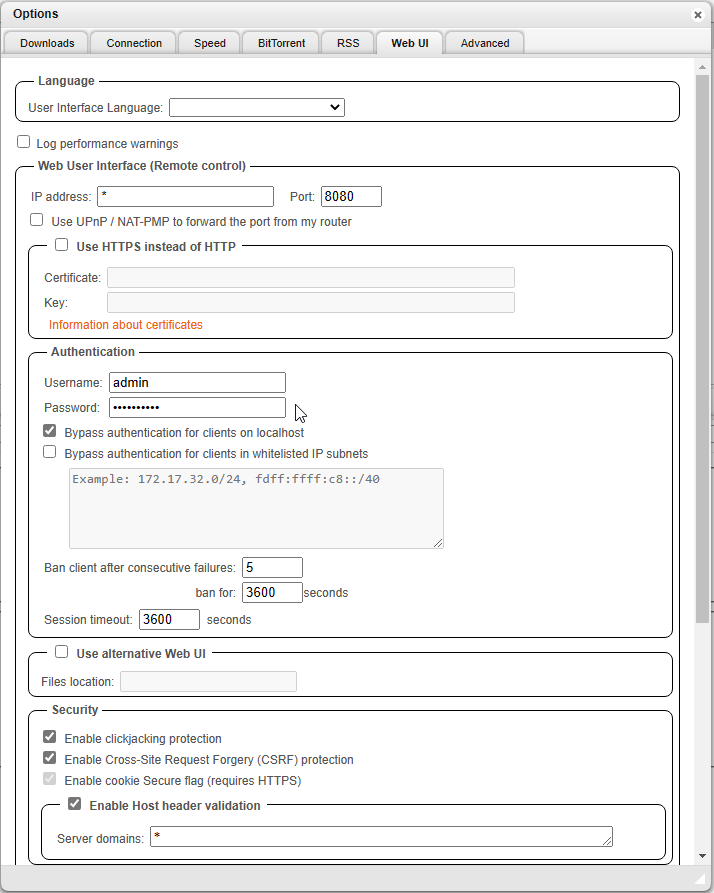
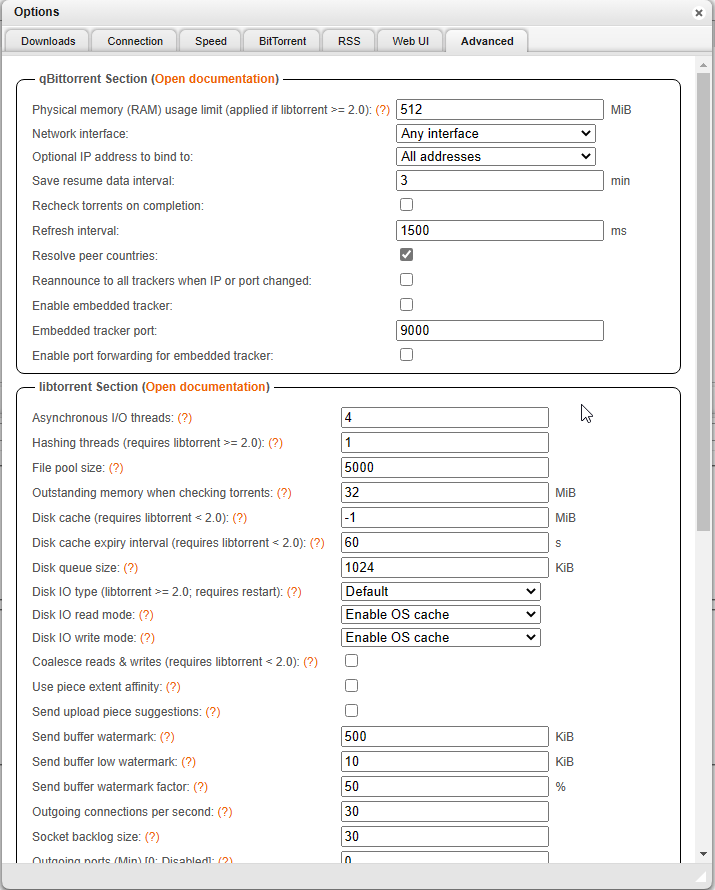
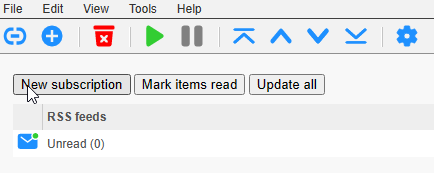
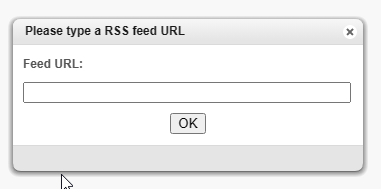
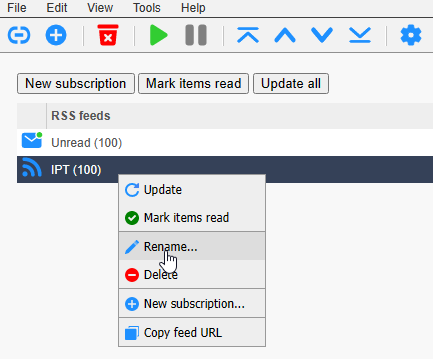
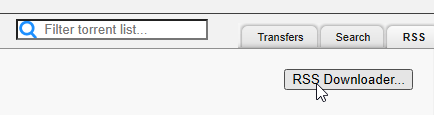
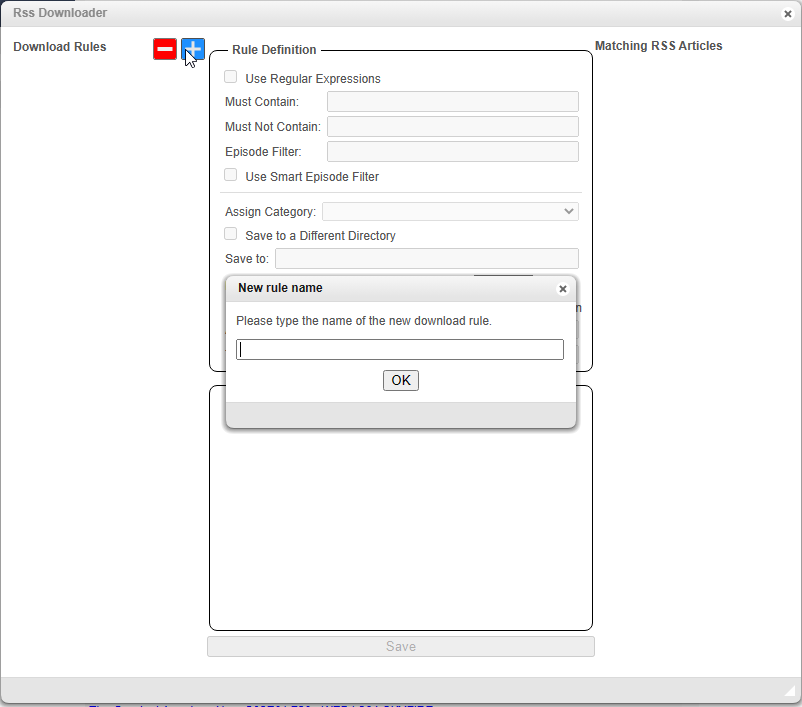
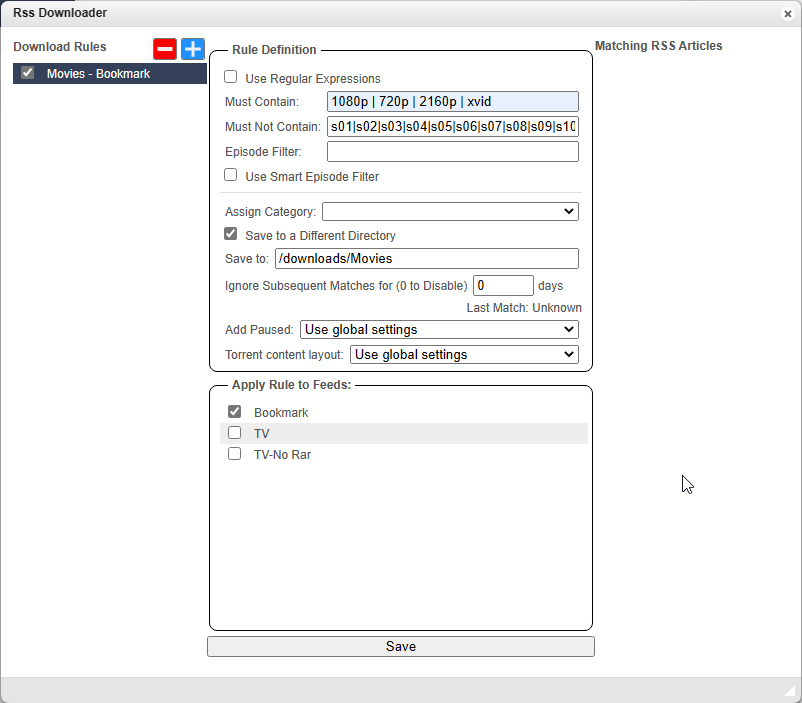
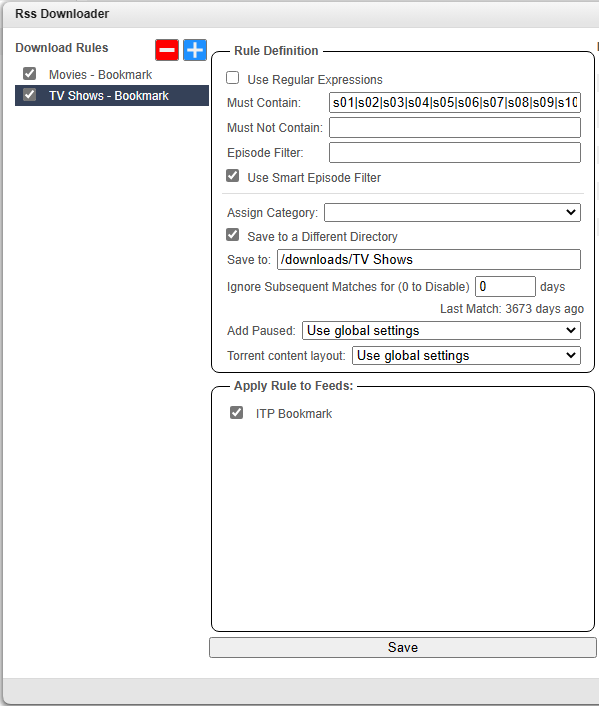
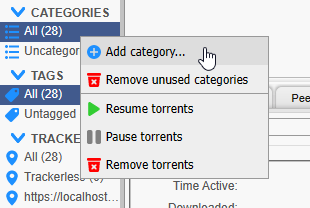
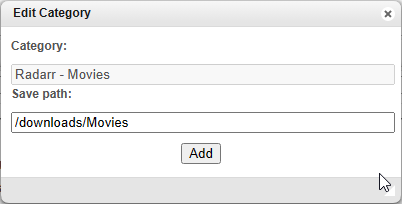






No Comments on "qBittorrent set up and configuration (Part 2 of the All-in-One Media Docker Container series)"